Instructions
Requirements
Installation
Set up your song for Live Dive
Launchpad button functions
Pattern load mode
Is this plugin a VSTi and can I install it in any DAW like Ableton live?
What is Renoise?
I have bought the Launchpad Edition. Where do I get the updates?
Requirements: What Hardware and Software do I need to run the plugin?
The Live Dive requires the following Hard/Software:
- one or more Novation
Launchpad,
Launchpad S or Launchpad Mini
(the plugin supports up to four Launchpads/Launchpads S/Launchpads Mini) - Renoise (free or full version)
- Please make sure you have properly installed Renoise 3.0 or higher (free or full version).
- Run Renoise and drag and drop the plugin (the file ending with ".xrnx") into the Renoise application window. The tool will be installed automatically and is available in the drop down menu "Tools".
- Load the example song, open Live Dive in the "Tools" menue and and start mixing. :)
- Please read here how to initialize your own song for Live Dive.
Set up your song for Live Dive
Your song must have a very simple structure to work with Live Dive. You simply have to insert a number of empty patterns (depends on the number of looped patterns you wish to use) at the beginning of your song and loop them. E.g. if you use a pattern block loop size of 4 patterns, you have to insert four patterns 0 to 3 before the start of your song.
However, since version 2.04 there is a wizard which does this setup for you automatically, when you are starting the tool, so you do not have to set it up yourself.
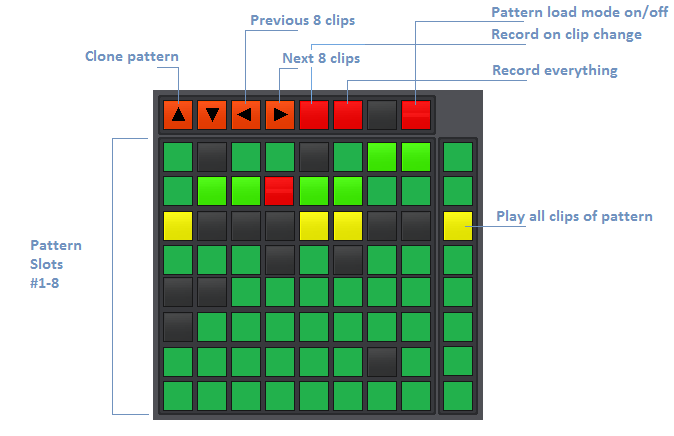
Control buttons:
- page up ("learn"): Clones the currently played pattern and appends it at the end of the song
- page down ("view"): not used.
- page left: page to the previous 8 clips
- page right: page to the next 8 clips
- session: enable record mode: everytime clip change is recorded to a pattern and appended to the end of the song
- user1: enable record everything: everytime the pattern starts again, a new pattern is appended to the end of the song regardless if a clip was changed. This can only activated if the record mode is enabled.
- user2: not used.
- mixer: enable pattern load mode: load a pattern of your choice in a selected pattern slot. Please see detailed description here
LED matrix:
- LED Matrix rows #1-#8: each row represents a pattern with eight tracks. Each track is represented as a clip (one button), which has a color to show its state. If a pattern has more than eight track you can page with the page left/right button to the previous/next eight tracks.
- play button: will play all clips of the pattern loaded in the corresponding pattern slot.
Clip status:
Each clip has a color which indicates the following status:
- green: clip is currently playing
- yellow flashing: clip plays next pattern
- red flashing: clip stops next pattern
- black: clip ist empty (empty track)
- dark green: clip is inactive
You can enter and leave the pattern load mode with the "mixer" button of the Launchpad. Within this mode you have an overview which pattern slot holds which pattern number.
The eight buttons of the first row of the Launchpad represent the eight pattern slots. Each pattern slot has its own color.
To replace a pattern in a pattern slot, first
select the pattern slot. The selected pattern slot is now flashing red. Now press a button below row one to determine the pattern number.
The row starts with pattern number 1 in row 2 and ends with pattern number 56 in row 8.
The selected pattern number has now the same color
like the previously selected slot.
The "play" button of each row (the round button on the right side) will open a new pattern-number page, if you have more than 56 patterns in your song. A yellow light indicates that this page is selected currently, a light green indicates that there are patterns available on that page. For example pressing the play button on the second row will show the pattern numbers 57-112, pressing it on the third row it will show the pattern numbers 113-169 and so on. Added together 8 pages with the possibility to select 448 patterns.
For example, in the picture below, the dark blue color represents the fifth pattern slot, which holds currently pattern number 22.
Please note that the first pattern can not be selected, because it is used by the tool internally.
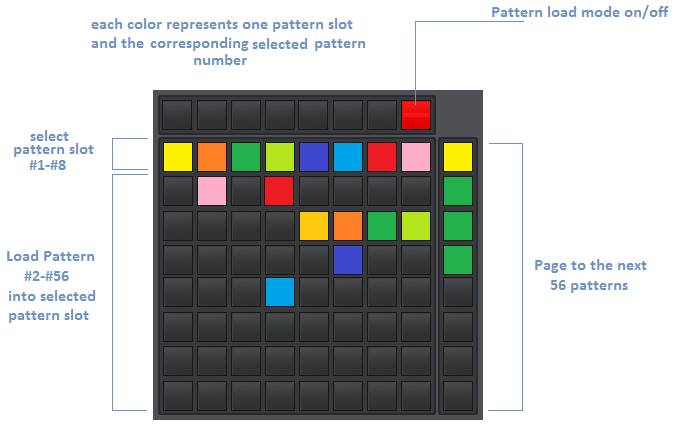
LED matrix:
- button 1-1 to 1-8: select pattern slot number 1 to 8
- button 2-2 to 8-8: shows which pattern is loaded into a corresponding slot (pattern numbers 2 to 56)
Paging:
Every "play" button on the right side on each row opens a new pattern number selection page with the
next 56 patterns.
The color of the light indicates following status:
yellow: page currently selected
light green: there are patterns available to select on this page (your song has appropriate number of patterns)
no light: no patterns are available to select on this page (your song has less patterns)
- button 1-9: pattern number selection page 1: select pattern numbers 2-56
- button 2-9: pattern number selection page 2: select pattern numbers 57-112
- button 3-9: pattern number selection page 3: select pattern numbers 113-168
- button 4-9: pattern number selection page 4: select pattern numbers 169-224
- button 5-9: pattern number selection page 5: select pattern numbers 225-280
- button 6-9: pattern number selection page 6: select pattern numbers 281-336
- button 7-9: pattern number selection page 7: select pattern numbers 337-392
- button 8-9: pattern number selection page 8: select pattern numbers 393-448
Is this plugin a VSTi and can I install it in any DAW like Ableton live?
Live Dive is a plugin exclusively written for the DAW Renoise. It is no VSTi, so you can not install it within any other DAW.
What is Renoise?
With Renoise you create loops, beats and melodies efficiently step-by-step. It's a complete, expandable Digital Audio Workstation (DAW) with a refreshing twist. Renoise is multiplatform; runs on Windows, Mac and Linux. There are two versions; a free and a full version with some nice additional features. The Live Dive Plugin runs on both versions without any limitations.
Please also refer to Renoise's official tutorial overview and wiki.
top
I have bought the Launchpad Edition. Where do I get the updates?
To get the latest update please write an email to stepsequencer @ cie-online.de with your article-id you have received when you have bought the Launchpad Edition.
The updates for the demo and non-launchpad edition are always available here.
top